Types of Workstations: The Best Choice for Every Industry
Published: 20 Sep 2025
Workstations come in a variety of styles, each tailored for a specific task. Some are designed for demanding computing, while others specialize in graphics, engineering, or office work. The correct workstation increases productivity and ensures seamless functioning. In this article, we will examine the various types of workstations and their respective applications.
What are Workstations?
A workstation is a powerful computer specifically designed for professional use. It can handle complex jobs such as 3D rendering, video editing, and engineering simulations. Workstations, unlike traditional PCs, include faster CPUs, more RAM, and high-end graphics cards to ensure seamless performance. They are designed for dependability, speed, and high workloads, making them perfect for experts in design, engineering, and data science.
Types of Workstations
1. Desktop Workstation
- Designed for professionals working in 3D modeling, video editing, engineering, and data analysis.
- Heavy computing is carried out using powerful CPUs (Intel Xeon, AMD Threadripper).
- ECC RAM ensures error-free performance and stability.
- Professional GPUs (NVIDIA Quadro, AMD Radeon Pro) are used for rendering and simulation.
- Supports high-performance NVMe SSDs for faster data access.
- Upgradeable hardware adds RAM, GPU, and storage as needed.
- Certified in professional applications such as AutoCAD, Adobe Premiere Pro, and MATLAB.
- Available in tower, compact, and small form factor (SFF) configurations.
- For extended periods of operation, adequate cooling and power efficiency are required.
- Used in architecture, artificial intelligence, medical imaging, and scientific research.
2. Mobile Workstations
- A high-performance laptop intended for professionals who require power and portability.
- Used for mobile 3D modeling, video editing, engineering, and artificial intelligence development.
- It includes strong CPUs (Intel Core i9, Xeon, AMD Ryzen 9) and professional GPUs (NVIDIA RTX/Quadro, AMD Radeon Pro).
- ECC RAM ensures reliability, while fast SSD storage allows for instant access.
- Some models support RAM and storage upgrades for increased performance.
- Certified in professional applications such as AutoCAD, SolidWorks, and Adobe Premiere Pro.
- Portable yet powerful, with high-resolution displays that provide crisp visuals.
- Battery life varies; high-performance devices may require frequent recharge.
- Ideal for traveling engineers, content makers, and remote professionals.
3. All-in-One Workstation
- A tiny and powerful workstation with all components integrated into the display.
- It is used for graphic design, video editing, office work, and business applications.
- It has high-performance CPUs (Intel Core i9, Xeon, AMD Ryzen 9) and professional GPUs (NVIDIA RTX, AMD Radeon Pro).
- Comes with huge, high-resolution touch and non-touch displays for improved visuals.
- SSD storage and ECC RAM ensure speed and reliability.
- Sleek, space-saving design reduces clutter with minimal connections.
- Upgradeability is limited when compared to desktop workstations.
- Certified in professional software such as Adobe Creative Suite, AutoCAD, and business tools.
- Ideal for offices, designers, and professionals who value a tidy workspace.
4. Tower Workstation
- A high-performance desktop workstation built to handle large workloads.
- Used for 3D rendering, video editing, engineering simulations, artificial intelligence, and scientific computing.
- Featuring strong CPUs (Intel Xeon, AMD Threadripper) and professional GPUs (NVIDIA Quadro, AMD Radeon Pro).
- Supports ECC RAM for stability, as well as massive SSD/HDD storage capacity for large projects.
- Highly upgradeable—you can add extra RAM, GPUs, and storage as needed.
- Advanced cooling systems ensure performance even under severe loads.
- The larger chassis requires more space, but it provides greater airflow.
- Certified in professional applications such as AutoCAD, SolidWorks, Premiere Pro, and AI tools.
- Perfect for architects, engineers, data scientists, and content developers.
5. Cloud Workstation
- A virtual workstation that operates on cloud servers rather than real hardware.
- Used for remote work, 3D rendering, software development, and data analysis.
- Provides on-demand computing capability through customizable CPU, GPU, and RAM options.
- Available on any device with an internet connection.
- This eliminates the need for pricey physical hardware and upkeep.
- Scalable and cost-effective; pay just for the resources used.
- Supports professional software such as AutoCAD, Adobe Premiere Pro, and artificial intelligence technologies.
- For optimal performance, a reliable, high-speed internet connection is necessary.
- Ideal for remote teams, freelancers, and enterprises that require flexible computing power.
6. Virtual Workstation
- A software-based workstation that runs on a remote server or virtual machine.
- Used for remote work, cloud computing, software development, and data analysis.
- Provides dedicated CPU, GPU, RAM, and storage without needing physical hardware.
- Accessible from any device with an internet connection.
- Supports professional software like AutoCAD, Adobe Premiere Pro, and AI tools.
- Scalable and cost-effective—resources can be adjusted based on workload.
- Requires a stable, high-speed internet connection for smooth performance.
- Offers enhanced security with centralized data storage and access control.
- Ideal for businesses, IT teams, and professionals needing flexible computing power.
7. Ergonomic Workstation
- Designed for comfort, health, and productivity in long working hours.
- Used in offices, home setups, and professional environments.
- Features adjustable desks, ergonomic chairs, and monitor stands for better posture.
- Includes wrist-friendly keyboards and ergonomic mice to reduce strain.
- Offers proper screen positioning and lighting to minimize eye strain.
- Encourages a clutter-free workspace with cable management solutions.
- Helps prevent back pain, neck strain, and repetitive stress injuries (RSIs).
- Ideal for remote workers, office employees, and anyone who works long hours on a computer.
8. Cluster Workstations
- A network of several workstations that operate as a single powerful machine.
- Used for high-performance computing (HPC), simulations, artificial intelligence (AI), and big data analysis.
- Combines numerous CPUs and GPUs to enable quicker processing and parallel computation.
- High-speed networking is required to ensure that nodes communicate seamlessly.
- Provides improved scalability—more nodes can be added to boost performance.
- Supports distributed computing jobs for complex workloads.
- For optimal performance, specialist software and IT management are required.
- Perfect for scientific research, engineering simulations, and machine learning applications.
9. Linear Workstations
- A straight-line workstation setup designed for efficient workflow.
- Used in offices, customer service centers, and collaborative workspaces.
- Arranges desks side by side in a row, maximizing space utilization.
- Encourages easy communication and teamwork among employees.
- Supports modular designs that can be expanded as needed.
- Often includes shared cable management and storage solutions for a clean setup.
- May lack privacy compared to cubicles or individual workstations.
- Ideal for open office environments, coworking spaces, and call centers.
10. L-Shaped Workstations
- An L-shaped workplace is designed to maximize surface area and efficiency.
- Used in home offices, business environments, and professional workspaces.
- Provides two work areas, one for computing and the other for writing or organizing.
- Space-efficient works well in corners and small office settings.
- Provides improved organization by allowing for more monitors, peripherals, and papers.
- Supports ergonomic positioning, which reduces strain on the neck and wrist.
- Ideal for multitaskers, gamers, designers, and remote workers.
How to Choose the Right Type of Workstation
Picking the right workstation depends on your work needs. Here’s a simple guide to help you decide:
1. Identify Your Workload
- Basic Tasks (Office Work, Web Browsing): A standard workstation with a good CPU and 8–16GB RAM is enough.
- Creative Work (Video Editing, Graphic Design): Look for a workstation with a high-end GPU, 32GB RAM, and SSD storage.
- Engineering & 3D Modeling: Select a workstation with a capable CPU (Intel Xeon/AMD Threadripper), a professional GPU (NVIDIA Quadro/AMD Radeon Pro), and at least 32GB of RAM.
- AI & Data Science: You’ll need a high-performance workstation with multiple GPUs, 64GB+ RAM, and fast storage (NVMe SSDs).
2. Choose the Right Form Factor
- Desktop Workstations: Best for professionals needing power and upgrade options.
- Mobile Workstations: Ideal for those who need performance on the go.
- Rack Workstations: Used in enterprise settings for remote access and heavy computing.
3. Check Upgradeability
A good workstation should allow you to upgrade RAM, storage, and GPU as your needs grow.
4. Consider Cooling & Durability
Workstations run intensive tasks for long hours, so they need better cooling systems and durable hardware to prevent overheating and failures.
5. Budget Matters
- Entry-Level Workstations: $800–$1,500 (For office work and light tasks).
- Mid-Range Workstations: $1,500–$3,000 (For creatives and engineers).
- High-End Workstations: $3,000+ (For AI, simulations, and advanced tasks).
Common Mistakes to Avoid When Buying a Workstation
Buying a workstation is a big investment. Choosing the wrong one can lead to poor performance, wasted money, and frustration. Here are some common mistakes to avoid:
1. Ignoring Your Work Requirements
Not all workstations are the same. A simple workstation cannot handle 3D rendering or AI activities effectively. Always fit the specifications to your workload.
2. Choosing the Wrong CPU
- For general tasks, a mid-range processor (Intel Core i7 or AMD Ryzen 7) is fine.
- For video editing, 3D modeling, or simulations, get a high-core-count CPU (Intel Xeon or AMD Threadripper).
3. Not Getting Enough RAM
Workstations need more RAM than standard PCs. 8GB or 16GB is too low for professional work. Start with 32GB or higher for demanding tasks.
4. Overlooking GPU Requirements
A basic gaming GPU (such as the RTX 4060) may not perform well in professional applications. If you’re into CAD, AI, or 3D rendering, consider a professional GPU such as NVIDIA Quadro or AMD Radeon Pro.
5. Ignoring Upgradeability
A workstation should last for years. Make sure it allows upgrades for RAM, storage, and GPU, so you don’t need to buy a new one too soon.
6. Choosing the Wrong Storage Type
HDDs are slow. Always go for an SSD or NVMe SSD for faster boot times and file access.
7. Not Considering Cooling & Power Supply
Workstations generate heat as they execute heavy activities. To avoid performance decreases, make sure the system has proper cooling and a solid power supply.
8. Overspending on Unnecessary Features
Don’t buy the most expensive workstation if you don’t need high-end specs. Pick a model that fits your work needs and budget.
Conclusion
In this article, we’ve explored the different types of workstations in detail. The right choice depends on your needs. For basic office tasks, a standard workstation is enough. But a high-performance model with a powerful CPU and GPU is the better option for video editing, engineering, or AI. I recommend investing in an upgradeable workstation that can grow with your needs. Ready to find the perfect one? Start exploring your options today.
Frequently Asked Questions (FAQs)
If your workstation is running slowly, look for background processes that are taking resources. If you’re using an HDD, consider upgrading your RAM and switching to an SSD. Updating your drivers and software might also help boost performance.
Ensure that your GPU is correctly installed and that the drivers are up to date. Check the BIOS settings to ensure that the dedicated GPU is enabled. If the problem persists, consider reseating the GPU or testing it in another machine.
A workstation is a powerful computer intended for professional use, such as video editing, 3D modeling, and engineering jobs. It has faster CPUs, more RAM, and more powerful GPUs than a standard PC. This makes it perfect for managing complex tasks.
The main types include desktop workstations, mobile workstations, rack workstations, and all-in-one workstations.
For video editing, a desktop workstation with a high-core CPU, at least 32GB RAM, and a dedicated GPU (such as the NVIDIA Quadro or RTX series) is ideal. Fast storage (SSD or NVMe) also improves rendering performance. If you require portability, a mobile workstation may be suitable.
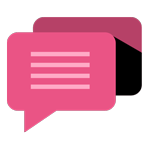
- Be Respectful
- Stay Relevant
- Stay Positive
- True Feedback
- Encourage Discussion
- Avoid Spamming
- No Fake News
- Don't Copy-Paste
- No Personal Attacks
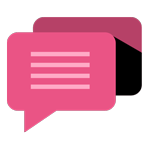
- Be Respectful
- Stay Relevant
- Stay Positive
- True Feedback
- Encourage Discussion
- Avoid Spamming
- No Fake News
- Don't Copy-Paste
- No Personal Attacks





